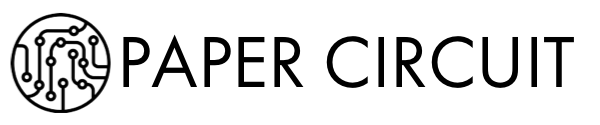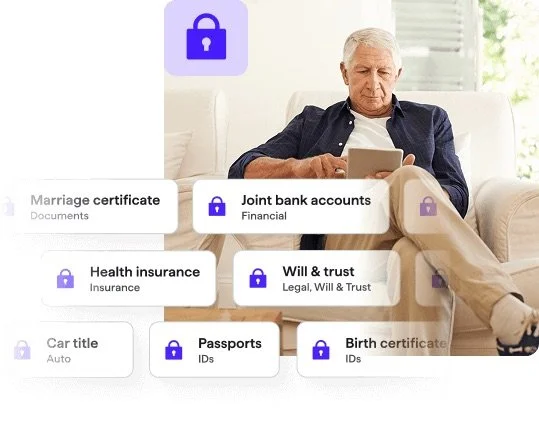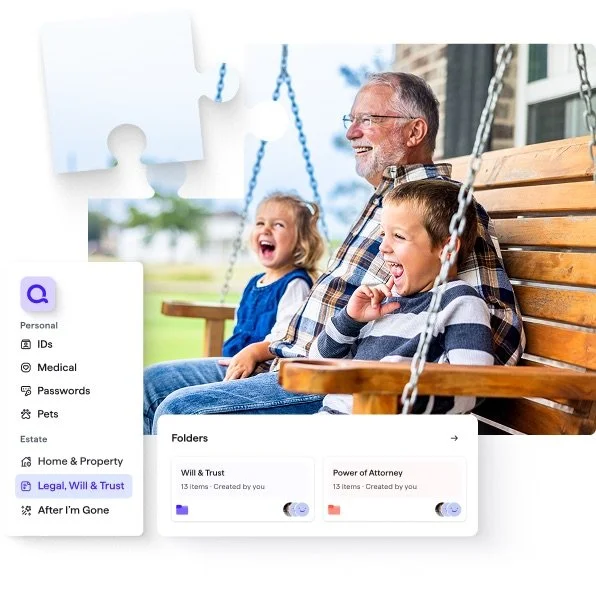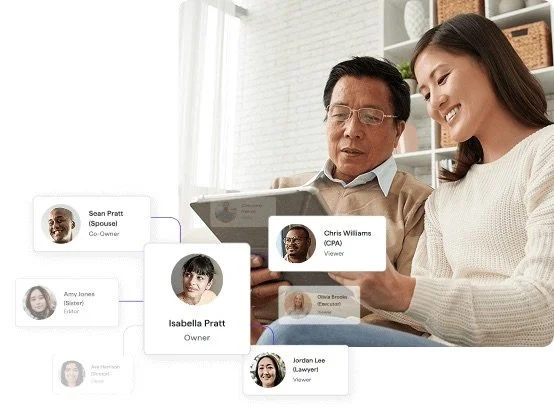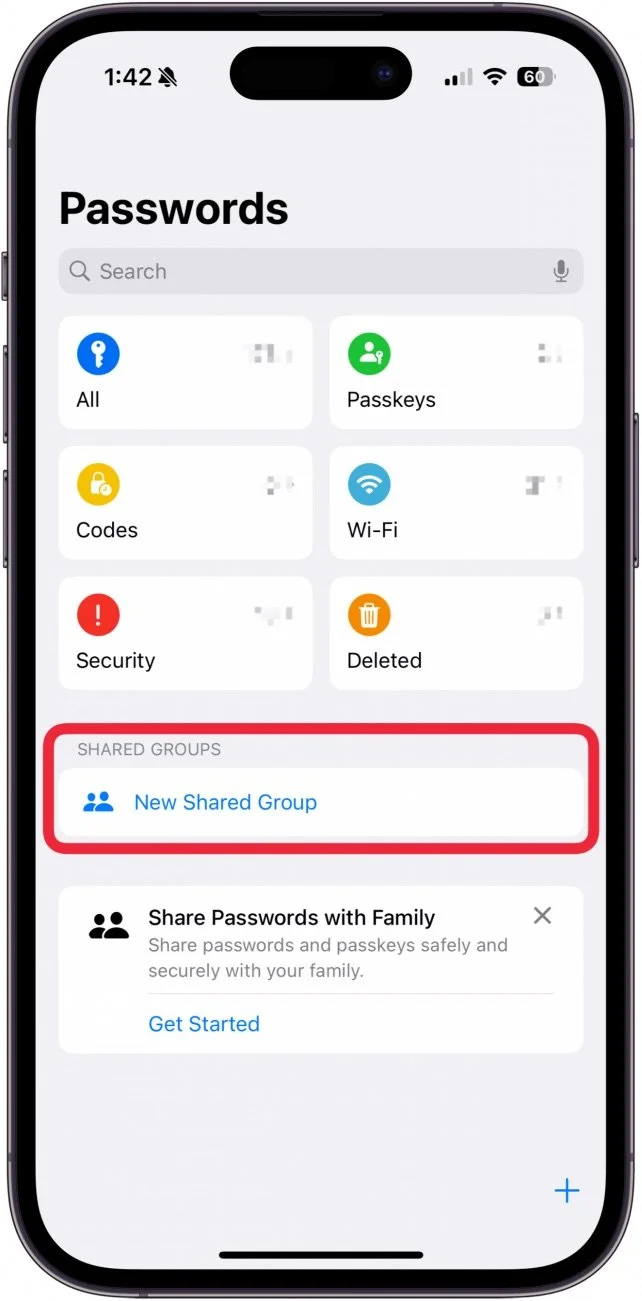A couple weeks ago, I wrote about Apple’s new Passwords app and how it’s the most underrated feature in iOS 18. If you haven’t read that post yet, here’s the short version: it’s finally easy—and secure—to share passwords with your family. You can pass on everything from your Netflix login to your Coinbase account, without texting screenshots or sticky-noting passwords to the fridge.
That app solves one major part of your digital legacy: access.
But what about context? What about the full picture of your financial life, assets, liabilities, insurances, safes, docs, subscriptions, and, let’s be honest—random corners of your physical and digital empire?
That’s where Quicken LifeHub comes in. It’s like a digital binder for your life—not just your logins, but the what, where, and why of everything you’ve built.
The Problem Nobody Wants to Talk About
We all assume we’ll “get around” to documenting our stuff. But let’s face it, we’re usually the only ones who know where all the digital skeletons (and treasures) are buried.
And if you’re like me, you’ve probably given your spouse vague instructions like:
“If anything happens to me, it’s all in Google Drive under the folder named ’Important’… or maybe ‘Stuff’… try both.”
Now imagine trying to untangle that when emotions are high and time is short.
LifeHub: The Missing Piece of Your Digital Estate
Quicken LifeHub isn’t a will or legal trust—it’s a companion tool. Think of it as your master cheat sheet for life. It guides you to document:
Bank accounts, investments, loans, and credit cards
Property, vehicles, insurance, and retirement plans
Subscriptions, memberships, and utilities
Health info, pet records, personal mementos
Safe deposit boxes, deeds, tax returns—you name it
And the best part? It does it with structure and security. You can share access with specific people, limit what they see, and update things as life changes.
Real Talk: This Isn’t Just for Boomers
I’m in my 50s. I fly small planes. I run businesses. I invest in stocks, crypto, and startups. I’ve got domain names, cloud accounts, tax folders, and insurance policies spread across apps and hard drives.
Even if you’re younger, if you’ve got any financial or digital footprint (and you do), LifeHub gives you a clean, structured way to map it all.
Apple Passwords + LifeHub = Digital Peace of Mind
Use Apple Passwords to share access. Use LifeHub to share understanding.
Together, they cover the two most stressful post-death scenarios:
“I can’t get into Dad’s accounts.”
“I got in, but I have no idea what any of this means.”
LifeHub even reminds you of things you may not think about—like listing your Venmo balance, vehicle title, or backup email account. It’s like being gently nagged by a very organized future version of yourself.
Take 30 Minutes This Weekend
Seriously. Block off 30 minutes. Set up LifeHub. Fill in what you know. Share it with your spouse. Then breathe a little easier knowing you’ve taken a thoughtful step.
Because planning for the future isn’t just about money or legacy—it’s about not leaving behind a mess.
Your loved ones deserve clarity. And you deserve peace of mind.